- Documentation
- Super Board
- Quick start
- Getting started
Create a super board
Basic concepts
- ZegoExpress-Video SDK: Audio and video interactive SDK of ZEGO, which can provide the real-time signaling transmission capability required by the Super Board. The Super Board SDK must be used together with this SDK.
- Super Board SDK and ZegoSuperBoard SDK: Both refer to the SDKs that provide the ZEGO Super Board service, that is, ZegoSuperBoard.
- ZegoSuperBoardView: Whiteboard view used by developers for presentation during code implementation.
- ZegoSuperBoardSubView: Subset of ZegoSuperBoardView, which is actually created by developers. ZegoSuperBoardView will automatically presents the newly created ZegoSuperBoardSubView or specified ZegoSuperBoardSubView using switchSuperBoardSubView.
- Common whiteboard: Whiteboard created by specifying the width, height, and number of pages, and drawn by a user in real time on the specified whiteboard canvas.
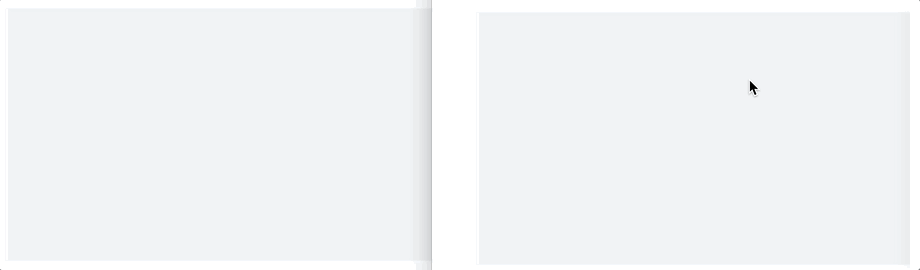)
Prerequisites
- The ZegoSuperBoard SDK needs to be used together with the matching ZegoExpress-Video SDK. Therefore, the ZegoExpress-Video SDK must be integrated. If the compression package of the SuperBoard SDK already contains ZegoExpress-Video SDK, you do not need to download it separately.
- If the ZegoExpress-Video SDK has been integrated, upgrade it to the latest version to avoid an initialization failure due to SDK version mismatch.
- Create a project in the ZEGOCLOUD Console and apply a valid AppID for the project.
- By default, the features of this product are not enabled. To use these features, you will need to contact ZEGOCLOUD Technical Support to enable them first.
- For SDK version
2.3.0 or later, you can also use Tokens for authentication. To upgrade the authentication mode, refer to the Upgrade the authentication mode from AppSign to Token.
Prepare the environment
Before integrating the ZegoSuperBoard SDK, ensure that the development environment satisfies the following requirements:
Prepare a Windows or macOS computer that can be connected to the Internet.
- Operations such as obtaining the camera and microphone need to be performed in the HTTPS environment. Before integrating the SDK, ensure that the final project can run in the HTTPS environment. In the development environment, you can run the project first in the local host, such as localhost or 127.0.0.1.
- Use the browser supported by the SDK. Currently, the SDK supports the following browser versions:
| Platform | Browser/Webview | Remarks |
|---|---|---|
| Windows | Chrome | Support win7 or later |
| macOS | Chrome | Support macOS 10.10 or later |
| iOS | Safari | Support iOS 10.0 or later |
| iOS | WeChat-embedded browser | Support iOS 10.0 or later |
| Android | Chrome | Support Android 8.0 or later |
| Android | WeChat-embedded browser | Support Android 8.0 or later |
Integrate the SDK
Run npm to download the SDK
Download ZegoSuperBoard SDK and ZegoExpress-Video SDK respectively.
npm i zego-superboard-web
npm i zego-express-engine-webrtc- The SDK of Superboard 2.2.0 and earlier versions is only compatible with ZegoExpress-Video 2.14.0 and earlier SDKs.
- The npm package supports the typescript language (recommended).
- If the npm command fails to run in the macOS or Linux system, "permission denied" is displayed. Add sudo before the npm command and run it again.
The SDK downloaded using npm can be imported using the following method:
import { ZegoSuperBoardManager } from 'zego-superboard-web';
import {ZegoExpressEngine} from 'zego-express-engine-webrtc'
// or
const ZegoSuperBoardManager = require('zego-superboard-web').ZegoSuperBoardManager;
var ZegoExpressEngine = require('zego-express-engine-webrtc').ZegoExpressEngineDownload the SDK on the official website
Download the latest SDK package with reference to SDK downloads, and decompress the package after the download.
The SDK downloaded from the official website can be imported directly using a script. In this scenario, ZegoSuperBoard SDK and ZegoExpress-Video SDK need to be imported respectively. "x.x.x" is the version number of ZegoExpress-Video SDK. Refer to the name of the decompressed file package obtained in the previous step.
<script src="ZegoSuperBoardManagerWeb.js"></script>
<script src="ZegoExpressWebRTC-x.x.x.js"></script>Initialize the SDK
Initialize the ZEGO Express Video SDK
To create a singleton instance of the ZegoExpressEngine class, pass in your AppID as the appID parameter and the Server URL as the server parameter. You can obtain them from the ZEGOCLOUD Admin Console.
// Initialize the ZegoExpressEngine instance
const zg = new ZegoExpressEngine(appID, server);Initialize the ZegoSuperBoard SDK
- Call the
getInstancemethod in ZegoSuperBoardManager to obtain the ZegoSuperBoard instance. - Call the init method of the ZegoSuperBoard instance to initialize ZegoSuperBoard SDK. The instance of ZegoExpressEngine needs to be transferred.
For details about how to obtain the token used for authentication during SDK initialization, refer to Generate a token.
<!-- Parent container to be mounted to -->
<div id="parentDomID"></div>// Obtain the ZegoSuperBoard instance.
zegoSuperBoard = ZegoSuperBoardManager.getInstance();
// Initialize ZegoSuperBoard. If initialization succeeds, true is returned in the result.
const result = await zegoSuperBoard.init(zg, {
parentDomID: 'parentDomID', // D of the parent container to be mounted to.
appID: 0, // The AppID you get.
userID: '', // User-defined ID
token: '' // The Token you get that used for validating the user identity.
});Please initialize the ZegoExpress-Video SDK and ZegoSuperBoard SDK successfully before calling the login room method.
Set up and listen for event callbacks
Based on the actual application needs, you can listen for the concerned event callbacks after the SuperBoard is initialized. The callbacks include error reminders, adding whiteboard files remotely, deleting whiteboard files remotely, and switching whiteboard files remotely.
The SuperBoard automatically realizes the multi-terminal synchronization capability, and only needs to refresh the local UI logic in the remote notification callback.
on: Registers an event callback. A listening-for event name can be specified by setting event callbacks.
// Common SuperBoard-related callbacks
// The SuperBoard automatically realizes the multi-terminal synchronization capability, and only needs to refresh the local UI logic in the remote notification callback.
// Callback of the listening-for error. All internal SDK errors are thrown using this callback, except the errors directly returned in the API.
zegoSuperBoard.on('error', function(errorData) {
// Error code, error prompt
conosole.log(errorData.code, errorData.message)
});
// Listen for whiteboard paging and scrolling.
zegoSuperBoard.on('superBoardSubViewScrollChanged', function(uniqueID, page, step) {
});
// Listen for the operation of remotely zooming in or out a whiteboard.
zegoSuperBoard.on('superBoardSubViewScaleChanged', function(uniqueID, scale) {
});
// Listen for the operation of remotely adding a whiteboard.
zegoSuperBoard.on('remoteSuperBoardSubViewAdded', function(uniqueID) {
});
// Listen for the operation of remotely destroying a whiteboard.
zegoSuperBoard.on('remoteSuperBoardSubViewRemoved', function(uniqueID) {
});
// Listen for the operation of remotely switching a whiteboard.
zegoSuperBoard.on('remoteSuperBoardSubViewSwitched', function(uniqueID) {
});
// Listen for the operation of remotely switching an Excel Sheet.
zegoSuperBoard.on('remoteSuperBoardSubViewExcelSwitched', function(uniqueID, sheetIndex) {
});
// Listen for the operation of remotely changing the whiteboard permission.
zegoSuperBoard.on('remoteSuperBoardAuthChanged', function(data) {
console.log(data.scale, data.scroll)
});
// Listen for the operation of remotely changing the permission of a whiteboard diagram element.
zegoSuperBoard.on('remoteSuperBoardGraphicAuthChanged', function(data) {
console.log(data.create, data.delete, data.move, data.update, data.clear)
});Log in to a room
When logging in to a room, you need to pass in a token for user authentication. To obtain the login token, see User privilege control.
To log in to a room, call the loginRoom with the following parameters:
- A unique room ID as the
roomIDparameter - The login token you obtained in the previous step as the
tokenparameter - The user ID and user name as the
roomIDanduserNameparameter userIDmust be the same as the one used in token generation.- Optional: Pass the corresponding object to the
configparameter based on the actual situation.
If the roomID does not exist, a new room will be created and you will log in automatically when you call the loginRoom method.
// Log in to a room. It returns `true` if the login is successful.
// The roomUserUpdate callback is disabled by default. To receive this callback, you must set the `userUpdate` property to `true` when logging in to a room.
const result = await zg.loginRoom(roomID, token, {userID: userID, userName: userName}, {userUpdate: true});Create a whiteboard
A Super Board can be used to create a common whiteboard.
- Common whiteboard: Whiteboard created by specifying the width, height, and number of pages, and drawn by a user in real time on the specified whiteboard canvas.
You can use the roomStateUpdate callback to receive real-time updates on the connection status between the room and the server. Only when the room connection is successful can operations such as creating a whiteboard be performed.
- Create a common whiteboard
// A whiteboard can be created only after the login to a room in the previous step is successful and true is returned.
const model = await zegoSuperBoard.createWhiteboardView({
name: '', // Whiteboard name
perPageWidth: 1600, // Width of each whiteboard page
perPageHeight: 900, // Height of each whiteboard page
pageCount: // Page count of a whiteboard
});- At most 50 whiteboards can be created in a room. The whiteboard creation will fail if the room already has 50 whiteboards.
- Use querySuperBoardSubViewList to obtain the current number of whiteboards in a room.
Mount the current whiteboard
- When a client logs in to a room that already has a whiteboard, the ZegoSuperBoard SDK cannot actively mount the current whiteboard to the parent container because it does not know whether the parent container corresponds to parentDomID already exists.
- After the login to a room is successful, ensure that the parent container corresponding to parentDomID exists (none of the physical pixel, width, and height is 0), follow the steps below to call the
querySuperBoardSubViewListAPI to notify the ZegoSuperBoard SDK that the current whiteboard container already exists, and use theswitchSuperBoardSubViewAPI to mount the current whiteboard to the parent container.
// Obtain SuperBoardSubViewList.
const superBoardSubViewList = await zegoSuperBoard.querySuperBoardSubViewList();
// Obtain SuperBoardView.
const superBoardView = zegoSuperBoard.getSuperBoardView();
// Obtain the current SuperBoardSubView.
const zegoSuperBoardSubView = superBoardView.getCurrentSuperBoardSubView()
// Obtain the model corresponding to SuperBoardSubView.
const model = zegoSuperBoardSubView.getModel();
// Obtain uniqueID of the whiteboard to be mounted.
const uniqueID = model.uniqueID;
// Determine the file type. For an Excel whiteboard, obtain sheetIndex first.
let sheetIndex;
const fileType = model.fileType;
if (fileType === 4) {
// Excel whiteboard
const sheetName = zegoSuperBoardSubView.getCurrentSheetName();
// Obtain the Sheet list corresponding to the current Excel file.
const zegoExcelSheetNameList = zegoSuperBoardSubView.getExcelSheetNameList();
// Use sheetName to obtain the corresponding sheetIndex from zegoExcelSheetNameList.
sheetIndex = zegoExcelSheetNameList.findIndex(function(element, index) {
return element === sheetName;
});
}
// Mount the current whiteboard.
const result = await superBoardView.switchSuperBoardSubView(uniqueID, sheetIndex);Verify whiteboard creation
Use multiple distances to run the preceding project and log in to the same room ID. Press and move with your mouse within the range of ZegoSuperBoardView on any window. Then the graffiti effect is displayed on ZegoSuperBoardView of the window.
Destroy a whiteboard
// After a whiteboard is destroyed, the SDK will automatically switch to another whiteboard. The displayed whiteboard is the previous one of the destroyed whiteboard.
const result = await zegoSuperBoard.destroySuperBoardSubView(uniqueID)Leaving the Room
Call the logoutRoom interface of ZegoExpressEngine to leave the room.
zg.logoutRoom(roomID);Deinitializing the SDK
Deinitialize the ZegoSuperBoard SDK
Call the unInit method of ZegoSuperBoardManager to deinitialize the ZegoSuperBoard SDK.
zegoSuperBoard.unInit();Deinitialize the ZEGO Express Video SDK
If you no longer need the capabilities of the ZEGO Express Video SDK, you can call the destroyEngine method of ZegoExpressEngine to destroy the engine and release resources such as microphone, camera, memory, CPU, etc.
zg.destroyEngine();- Free trial
- 提交工单咨询集成、功能及报价等问题电话咨询400 1006 604Get ConsultingScan Wechat QR code

