- Documentation
- Voice Call
- Develop your app
- Quick start
Quick start
This guide describes how to integrate the SDK and implement a basic one-on-one voice call using ZEGOCLOUD's ZegoExpressEngine SDK.
Prerequisites
Before you begin, make sure you complete the following:
- Flutter 2.0 or later.
- Sign up and create a project in Admin Console.
Integrate the SDK
- Run the following code in your project root directory:
flutter pub add zego_express_engine- Now in your Dart code, you can import the zego_express_engine.
import 'package:zego_express_engine/zego_express_engine.dart';Implement voice call functions
Understand the tech
The following diagram shows the basic process of User A playing a stream published by User B:
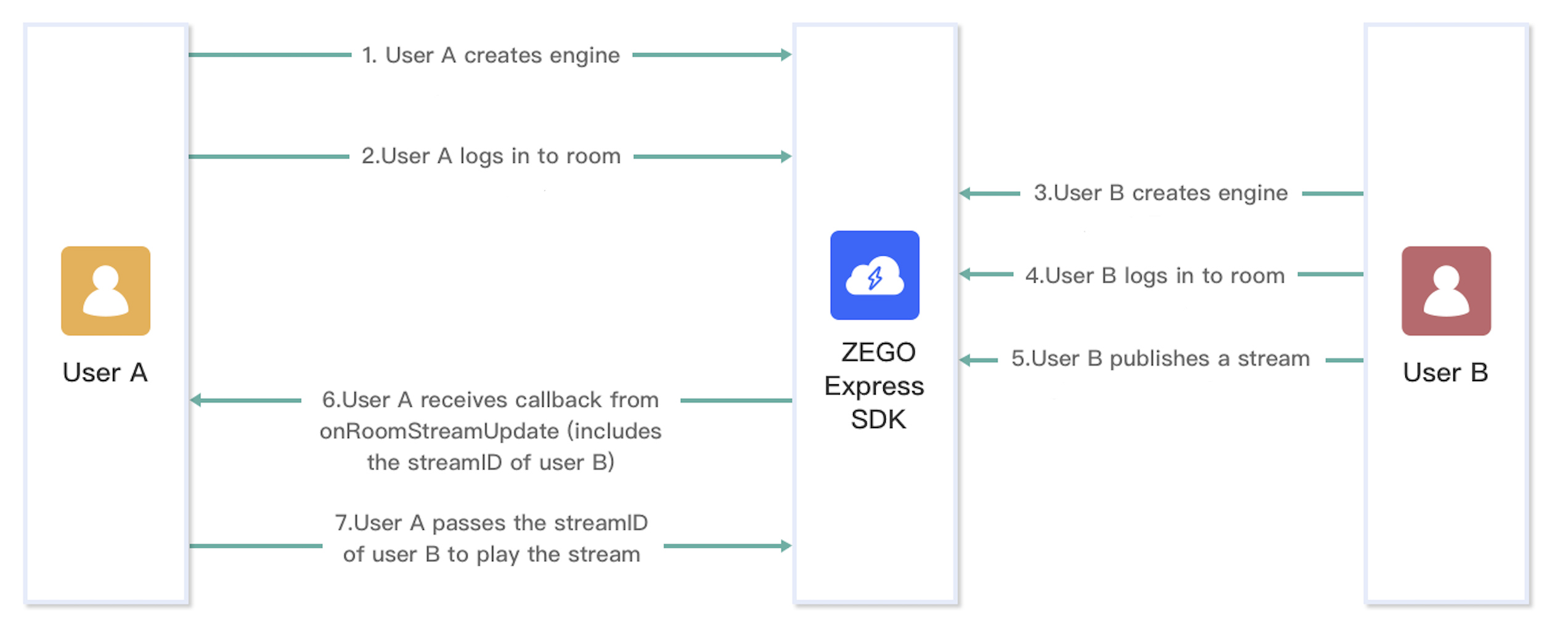)
For a better understanding, you can check the key concepts of ZegoExpressEngine SDK:
Sample code
Here is a downloadable demo code that can be used as a reference when developing your app.
The above demo is for video calls. To implement voice calls, you need to:
- Set the
scenarioofZegoEngineProfiletoStandardVoiceCallwhen calling thecreateEngineWithProfilemethod. - Call the
ZegoExpressEngine.instance.enableCamera(false);before starting to publish the stream to switch to Voice Call mode. - Adjust your UI accordingly.
1. Create the ZegoExpressEngine instance
First, call the createEngineWithProfile method to initialize the ZegoExpressEngine SDK. And config the following:
profile: the ZegoEngineProfile object, used to config the appID and appSign, as well as the scenario you are applying the SDK to.
To destroy the SDK and release the resources it occupies, call the destroy method.
Future<void> createEngine() async {
WidgetsFlutterBinding.ensureInitialized();
// Get your AppID and AppSign from ZEGOCLOUD Console
//[My Projects -> AppID] : https://console.zegocloud.com/project
await ZegoExpressEngine.createEngineWithProfile(ZegoEngineProfile(
appID,
ZegoScenario.StandardVoiceCall,
appSign: kIsWeb ? null : appSign,
));
}2. Set up an event handler
Implement the ZegoEventHandler event handler to listen for event callbacks, such as the event callback on the updates when the in-room streams are added or deleted, the updates when in-room participants log in or log out, the updates when room connection state changes, and more.
onRoomStreamUpdate: Callback for updates on the status of the streams in the room. When new streams are published to the room or existing streams in the room stop, the SDK sends out the event notification through this callback. You can callstartPlayStream()andstopPlayStream()methods in this callback.onRoomStateUpdate: Callback for updates on current room connection status. When the current room connection status changes (for example, when the current user is disconnected from the room or login authentication fails), the SDK sends out the event notification through this callback.onRoomUserUpdate: Callback for updates on the status of other users in the room. When other users log in or log out of the room, the SDK sends out the event notification through this callback.
void startListenEvent() {
// Callback for updates on the status of other users in the room.
// Users can only receive callbacks when the isUserStatusNotify property of ZegoRoomConfig is set to `true` when logging in to the room (loginRoom).
ZegoExpressEngine.onRoomUserUpdate = (roomID, updateType, List<ZegoUser> userList) {
debugPrint(
'onRoomUserUpdate: roomID: $roomID, updateType: ${updateType.name}, userList: ${userList.map((e) => e.userID)}');
};
// Callback for updates on the status of the streams in the room.
ZegoExpressEngine.onRoomStreamUpdate = (roomID, updateType, List<ZegoStream> streamList, extendedData) {
debugPrint(
'onRoomStreamUpdate: roomID: $roomID, updateType: $updateType, streamList: ${streamList.map((e) => e.streamID)}, extendedData: $extendedData');
if (updateType == ZegoUpdateType.Add) {
for (final stream in streamList) {
startPlayStream(stream.streamID);
}
} else {
for (final stream in streamList) {
stopPlayStream(stream.streamID);
}
}
};
// Callback for updates on the current user's room connection status.
ZegoExpressEngine.onRoomStateUpdate = (roomID, state, errorCode, extendedData) {
debugPrint(
'onRoomStateUpdate: roomID: $roomID, state: ${state.name}, errorCode: $errorCode, extendedData: $extendedData');
};
// Callback for updates on the current user's stream publishing changes.
ZegoExpressEngine.onPublisherStateUpdate = (streamID, state, errorCode, extendedData) {
debugPrint(
'onPublisherStateUpdate: streamID: $streamID, state: ${state.name}, errorCode: $errorCode, extendedData: $extendedData');
};
}
void stopListenEvent() {
ZegoExpressEngine.onRoomUserUpdate = null;
ZegoExpressEngine.onRoomStreamUpdate = null;
ZegoExpressEngine.onRoomStateUpdate = null;
ZegoExpressEngine.onPublisherStateUpdate = null;
}3. Log in & log out
To log in to a room, call the loginRoom method.
To log out, you can call the logoutRoom method.
Future<ZegoRoomLoginResult> loginRoom() async {
// The value of `userID` is generated locally and must be globally unique.
final user = ZegoUser(widget.localUserID, widget.localUserName);
// The value of `roomID` is generated locally and must be globally unique.
final roomID = widget.roomID;
// onRoomUserUpdate callback can be received when "isUserStatusNotify" parameter value is "true".
ZegoRoomConfig roomConfig = ZegoRoomConfig.defaultConfig()..isUserStatusNotify = true;
if (kIsWeb) {
// ! ** Warning: ZegoTokenUtils is only for use during testing. When your application goes live,
// ! ** tokens must be generated by the server side. Please do not generate tokens on the client side!
roomConfig.token = ZegoTokenUtils.generateToken(appID, serverSecret, widget.localUserID);
}
// log in to a room
// Users must log in to the same room to call each other.
return ZegoExpressEngine.instance.loginRoom(roomID, user, config: roomConfig).then((ZegoRoomLoginResult loginRoomResult) {
debugPrint('loginRoom: errorCode:${loginRoomResult.errorCode}, extendedData:${loginRoomResult.extendedData}');
if (loginRoomResult.errorCode == 0) {
startPreview();
startPublish();
} else {
ScaffoldMessenger.of(context)
.showSnackBar(SnackBar(content: Text('loginRoom failed: ${loginRoomResult.errorCode}')));
}
return loginRoomResult;
});
}
Future<ZegoRoomLogoutResult> logoutRoom() async {
stopPreview();
stopPublish();
return ZegoExpressEngine.instance.logoutRoom(widget.roomID);
}4. Start & stop publishing streams
To start publishing a local audio or video stream to remote users, call the startPublishingStream method.
To stop the stream publishing, call the stopPublishingStream method.
Future<void> startPublish() async{
// After calling the `loginRoom` method, call this method to publish streams.
// The StreamID must be unique in the room.
String streamID = '${widget.roomID}_${widget.localUserID}_call';
ZegoExpressEngine.instance.enableCamera(false);
return ZegoExpressEngine.instance.startPublishingStream(streamID);
}
Future<void> stopPublish() async {
return ZegoExpressEngine.instance.stopPublishingStream();
}5. Start & stop playing streams
To start playing a remote video stream, call startPlayingStream method.
And to stop the stream playing, call the stopPlayingStream method.
Future<void> startPlayStream(String streamID) async {
// Start to play streams.
ZegoExpressEngine.instance.startPlayingStream(streamID)
}
Future<void> stopPlayStream(String streamID) async {
ZegoExpressEngine.instance.stopPlayingStream(streamID);
}Start your app
When your app starts, you need to call the createEngine method to initialize the SDK.
void main() {
createEngine();
runApp(const MyApp());
}If you are developing a Flutter-Web app, take note of this.
⚠️ Reminder:
The call to createEngine() needs to be delayed due to the limitations of Flutter-Web. Typically, it can be triggered by the user clicking the login button. For detailed instructions, refer to the demo attached to this doc.
Configure your project
Android
Add permissions for Android devices
Open the file your_project/app/src/main/AndroidManifest.xml, and add the following code:
<!-- Permissions required by the SDK -->
<uses-permission android:name="android.permission.ACCESS_WIFI_STATE" />
<uses-permission android:name="android.permission.RECORD_AUDIO" />
<uses-permission android:name="android.permission.INTERNET" />
<uses-permission android:name="android.permission.ACCESS_NETWORK_STATE" />
<uses-permission android:name="android.permission.CAMERA" />
<uses-permission android:name="android.permission.BLUETOOTH" />
<uses-permission android:name="android.permission.MODIFY_AUDIO_SETTINGS" />
<!-- Permissions required by the Demo App -->
<uses-permission android:name="android.permission.READ_PHONE_STATE" />
<uses-permission android:name="android.permission.WRITE_EXTERNAL_STORAGE" />
<uses-permission android:name="android.permission.WAKE_LOCK" />
<uses-feature android:glEsVersion="0x00020000" android:required="true" />
<uses-feature android:name="android.hardware.camera" />
<uses-feature android:name="android.hardware.camera.autofocus" />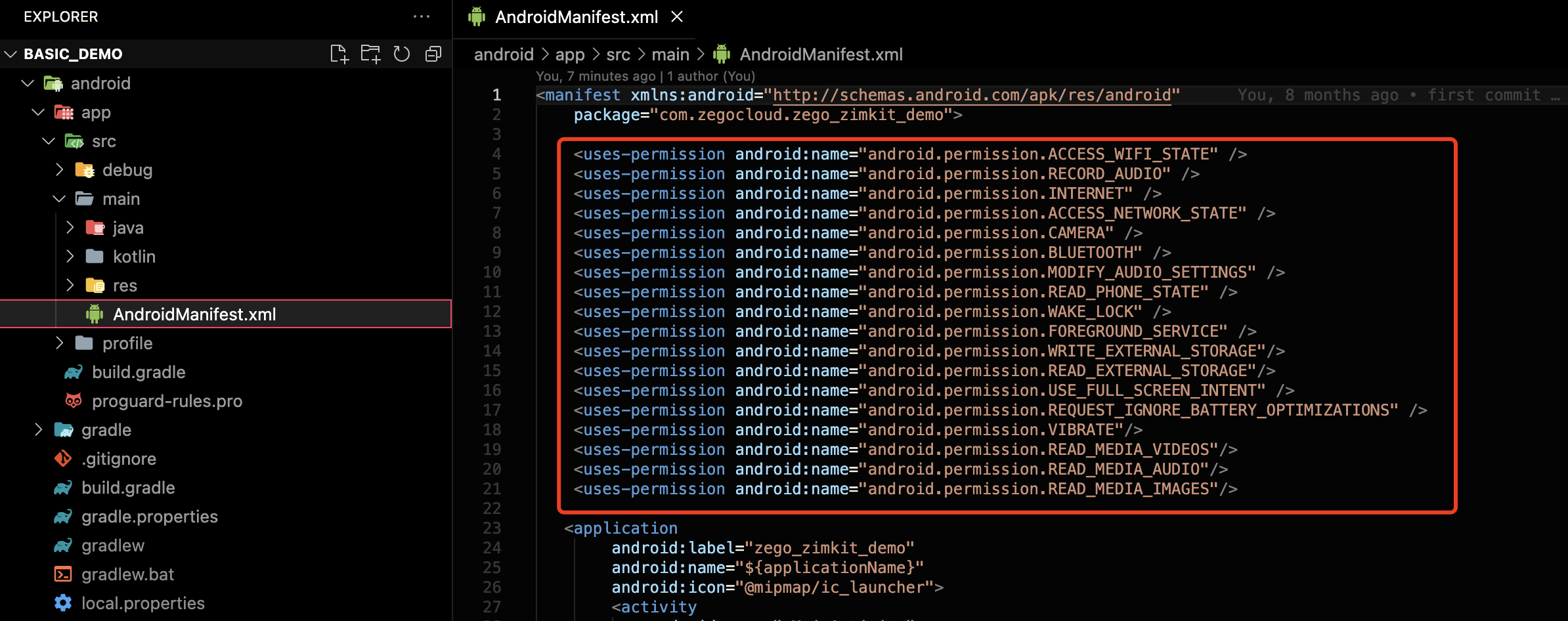)
Because Android 6.0 requires dynamic permissions to be applied for some more important permissions, you cannot apply for static permissions only through the "AndroidMainfest.xml" file. Please find a third-party flutter plug-in on pub to implement by yourself, or refer to the Android native layer and execute the following code, where "requestPermissions" is the method of "Activity".
String[] permissionNeeded = {
"android.permission.CAMERA",
"android.permission.RECORD_AUDIO"};
if (Build.VERSION.SDK_INT >= Build.VERSION_CODES.M) {
if (ContextCompat.checkSelfPermission(this, "android.permission.CAMERA") != PackageManager.PERMISSION_GRANTED ||
ContextCompat.checkSelfPermission(this, "android.permission.RECORD_AUDIO") != PackageManager.PERMISSION_GRANTED) {
requestPermissions(permissionNeeded, 101);
}
}The optional permission android.permission.READ_PHONE_STATE is only used to implement the processing of SDK interrupt events, so it only needs to be declared in the AndroidMainfest.xml file, and does not need to be dynamically applied for (you will need to process it separately if you got more needs).
Prevent code obfuscation for Android devices
To prevent obfuscation of the SDK public class names, do the following:
a. In your project's your_project > android > app folder, create a proguard-rules.pro file with the following content as shown below:
-keep class **.zego.** { *; }b. Add the following config code to the release part of the your_project/android/app/build.gradle file.
proguardFiles getDefaultProguardFile('proguard-android.txt'), 'proguard-rules.pro'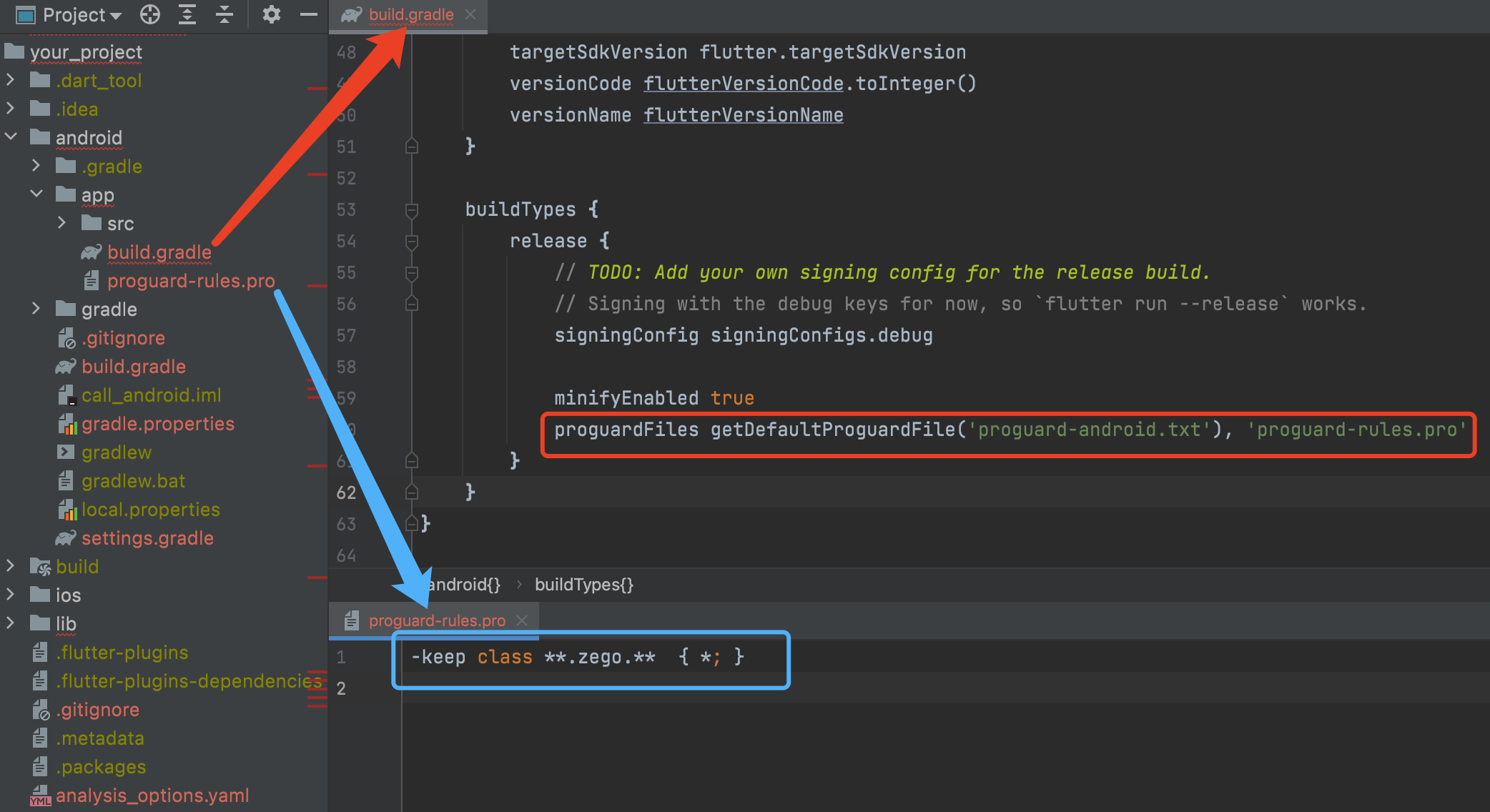)
iOS
Add permissions for iOS devices
To add permissions, open your_project/ios/Runner/Info.plist, and add the following code to the dict part:
<key>NSCameraUsageDescription</key>
<string>We require camera access to connect to a call</string>
<key>NSMicrophoneUsageDescription</key>
<string>We require microphone access to connect to a call</string>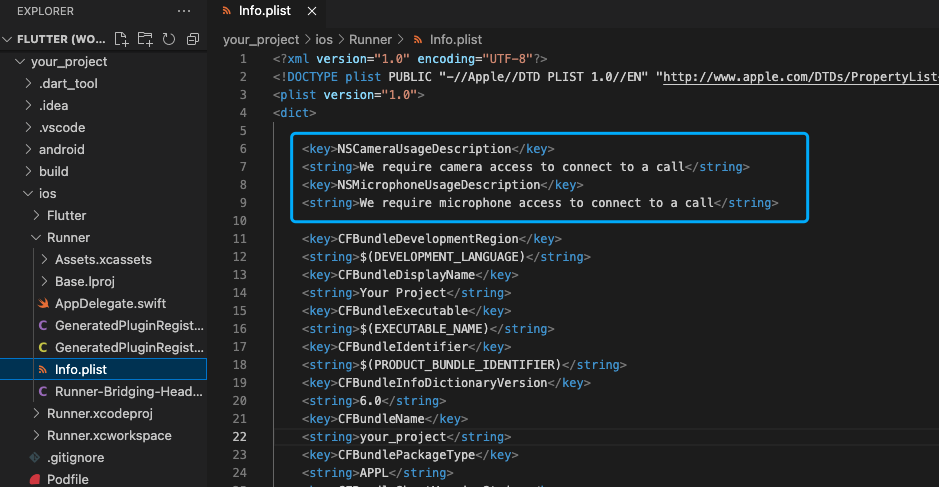)
Web
For general considerations regarding Flutter Web projects, refer to the Flutter Web FAQ.
- When logging into a room on the web platform, you must request a Token from your app server to ensure security and prevent app ID leakage and theft. For more details, refer to Use Tokens for authentication.
- The demo example uses a client-generated Token to log into a room, but this is only suitable for testing during integration.
Other
To configure your other platform apps, ZegoExpressEngine SDK doesn't require more special configs, while you will need to follow the docs below to set up your Flutter project's basic configs:
Test your implementation
To test your implementation, run your app project on a real device.
For your convenience of testing experience, we got you a Web platform for debugging. On the debugging page, you can enter the AppID and room ID of the real device user, and a different user ID to log in to the same room for communicating with the real device user. After a voice call starts successfully, you can hear the remote audio.

