- Documentation
- Video Conference Kit
- Customize prebuilt features
- Customize the menu bar
Customize the menu bar
Customize the menu bar button list
The Video Conference Kit (ZegoUIKitPrebuiltVideoConference) allows you to configure the buttons of the top/bottom menu bar.
To remove the default buttons or add custom ones to the bottom menu bar, you can configure the bottomMenuBarConfig:
(Similarly, to configure top menu bar buttons or add custom buttons to the top menu bar, use the topMenuBarConfig.)
buttons: Built-in buttons placed in the menu bar. By default, all buttons are displayed. If you need to hide some buttons, use this to configure them. For details, see Implement an audio-only conference.maxCount: Maximum number of buttons that can be displayed by the menu bar. Value range [1 - 5], the default value is 5.extendButtons: Use this configuration to add your own custom buttons to the menu bar.
If the total number of built-in buttons and custom buttons does not exceed 5, all buttons will be displayed. Otherwise, other buttons that cannot be displayed will be hidden in the three dots (⋮) button. Clicking this button will pop up a bottom sheet to display the remaining buttons.
The effect will be like this:
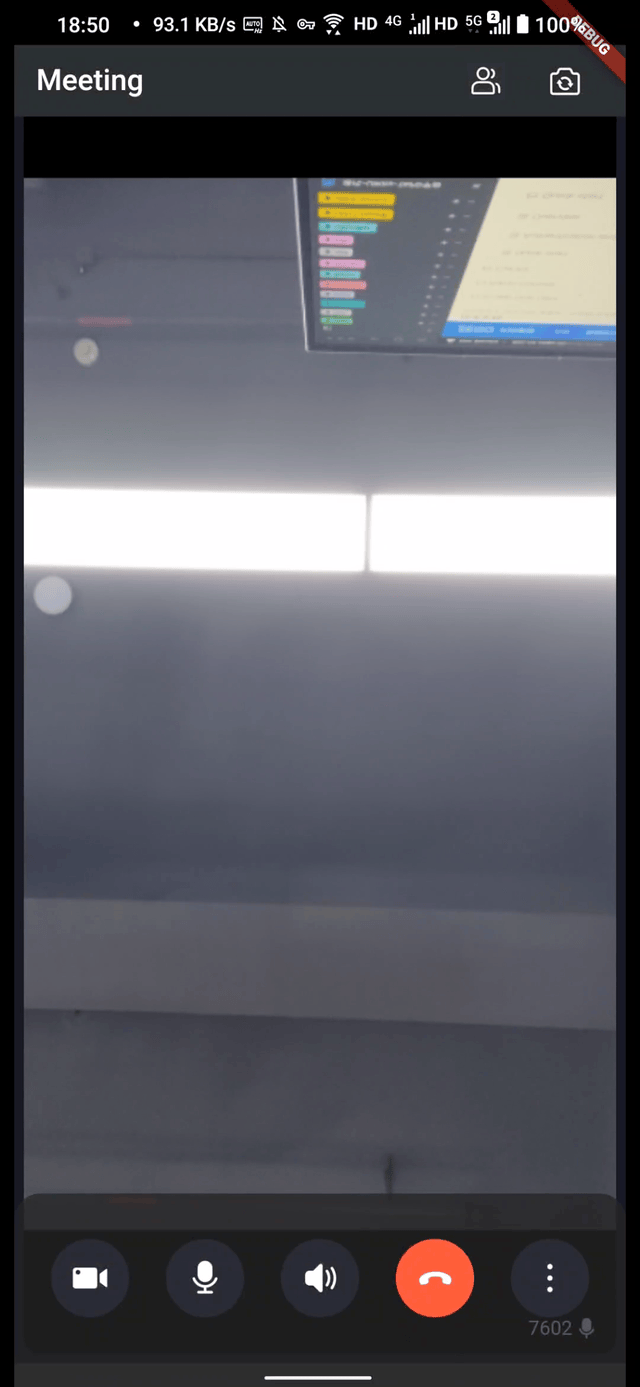)
Here is the reference code:
class VideoConferencePage extends StatelessWidget {
const VideoConferencePage({Key? key, required this.conferenceID}) : super(key: key);
final String conferenceID;
@override
Widget build(BuildContext context) {
List<IconData> customIcons = [
Icons.phone,
Icons.cookie,
Icons.speaker,
Icons.air,
Icons.blender,
Icons.file_copy,
Icons.place,
Icons.phone_android,
Icons.phone_iphone,
];
return SafeArea(
child: ZegoUIKitPrebuiltVideoConference(
appID: YourAppID,
appSign: YourAppSign,
userID: userID,
userName: userID,
conferenceID: conferenceID,
// Modify your custom configurations here.
config: ZegoUIKitPrebuiltVideoConferenceConfig(
bottomMenuBarConfig: ZegoBottomMenuBarConfig(
maxCount: 5,
extendButtons: [
for (int i = 0; i < customIcons.length; i++)
ElevatedButton(
style: ElevatedButton.styleFrom(
fixedSize: const Size(60, 60),
shape: const CircleBorder(),
primary: const Color(0xff2C2F3E).withOpacity(0.6),
),
onPressed: () {},
child: Icon(customIcons[i]),
),
],
buttons: [
ZegoMenuBarButtonName.toggleCameraButton,
ZegoMenuBarButtonName.toggleMicrophoneButton,
ZegoMenuBarButtonName.switchAudioOutputButton,
ZegoMenuBarButtonName.leaveButton,
ZegoMenuBarButtonName.switchCameraButton,
],
),
),
),
);
}
}Customize the hidden behavior of the menu bar
The Video Conference Kit (ZegoUIKitPrebuiltVideoConference) supports automatic or manual hiding of the menu bar. You can control this by using the following two configurations in the bottomMenuBarConfig and topMenuBarConfig:
hideByClick: Whether the menu bar can be hidden by clicking on the unresponsive area, enabled by default.hideAutomatically: Whether the menu bar is automatically hidden after 5 seconds of user inactivity, enabled by default.
Customize the background color of the menu bar
The Video Conference Kit (ZegoUIKitPrebuiltVideoConference) supports customize the background color of the menu bar. You can set color by using the following two configurations in the bottomMenuBarConfig and topMenuBarConfig:
Here is the reference code:
class VideoConferencePage extends StatelessWidget {
const VideoConferencePage({Key? key, required this.conferenceID}) : super(key: key);
final String conferenceID;
@override
Widget build(BuildContext context) {
return SafeArea(
child: ZegoUIKitPrebuiltVideoConference(
appID: YourAppID,
appSign: YourAppSign,
userID: userID,
userName: userID,
conferenceID: conferenceID,
config: ZegoUIKitPrebuiltVideoConferenceConfig()
..topMenuBarConfig = (ZegoTopMenuBarConfig()..backgroundColor = Colors.red)
..bottomMenuBarConfig = (ZegoBottomMenuBarConfig()..backgroundColor = Colors.red),
),
);
}
}
